How to Remove Background Using PICSART (Eraser Tool)
Watch my video get idea how I edit my photo....
Click here to watch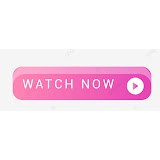
How to Remove Background
Using PICSART (Eraser Tool)
How to Remove Background Using PICSART (Eraser Tool)
Five simple steps you keep in your mind ...
Step 1: Open Image Inside Picsart. Open Picsart. ...
Step 2: Go to Drawing Tab. Image will be inner the Editor. ...
Step 3: Select the Eraser Tool and Change Its Settings. Now the Image will be on Drawing Window. ...
Step 4: Erase the Background. ...
Step 5: Save the Image
How I edit this picture in just 2min...
You have taken some steps
1.open PicsArt apk app and select picture and background you want to use in pic..
2.Go to add picture and add photo which you want to edit..Go shadow option and make photo realistic use by some features blur opacity are equally balance according to your convenience
Now click on save button and go to crop option ...
Crop image and use arrow use according to your convenience ...and set well ...Go to filter option and use fliter according to your convenience ...if you want to know how I use best fliter watch this video ...
Crop image and use arrow use according to your convenience ...and set well ...Go to filter option and use fliter according to your convenience ...if you want to know how I use best fliter watch this video ...
Here you can download all apk which I use in video to edit my pictures
1.apk is PicsArt
Here link to download piscart apk
Click here to download apk free ..
Here link to download piscart apk
Click here to download apk free ..
Here you go to download background that I use in my pictures..
I hope you like all the contents and you get better explained in hindi so watch my youtube video it's help to understand in hindi ....




















Nice
ReplyDeleteNice
ReplyDeleteNice
ReplyDeleteNice
ReplyDeleteNice
ReplyDelete